summery
۱. Purchase original fonts. 2. Font optimization is possible using the WOFF2 format. 3. A single font is sufficient for a website
How to Optimize Website Font in WordPress
Did you know that fonts can be the killer of your website’s speed? 😱 Every website needs fonts to display text, but if these fonts are not loaded correctly, they can severely reduce page loading speed. This article is a comprehensive and practical guide to optimize website font for your WordPress site, making it load like a rocket! ⚡️
The Importance of Font Optimization
Example: An empty page in WordPress with only a few words of text might be close to 1 MB in size due to incorrect font loading! Whereas the same page without extra fonts is only about 30 KB. This huge difference shows how much website speed improvement depends on the importance of optimizing website font
Self-Hosting Fonts
The best and most optimized method is to self-host fonts on your own server. This gives you full control over the files and solves all the above problems. Fortunately, page builders like Elementor Pro easily provide this capability. ✅
Elementor / custom fonts / Add new font
Adding Fonts to Elementor
Now that you have optimized fonts, let’s add them to your site properly to further optimize website font performance.
Step 1: Upload Custom Fonts in Elementor Adding custom fonts is one of Elementor Pro’s powerful features.
۱. From the WordPress dashboard, go to Elementor > Custom Fonts.
2. Click the “Add New” button.
3. Enter a name for your font family (e.g., “IRANSansWeb”). This name will be displayed in the Elementor editor.
4. Now click the “Add Font Variation” button.
5. In this section, upload the optimized WOFF and WOFF2 files for one of the weights (e.g., Regular). Weight: Select the corresponding weight (e.g., Normal 400). Style: Set the style to Normal.
6. Repeat steps 4 and 5 for all other weights you need (e.g., Bold 700).
7. After adding all variations, click the “Publish” button.
Best Web Font format
👑The best web font in terms of browser support: WOFF2
WOFF (Web Open Font Format): An optimized version of TTF that is supported by all modern browsers and has a smaller size. WOFF2 (Web Open Font Format 2): The best and most optimized format available! This format has much better compression and minimizes file size. Today, almost all modern browsers support it
WOFF vs. WOFF2 Font Differences
Final Recommendation: Always use WOFF and WOFF2 formats. Newer browsers will automatically load the lighter version (WOFF2), and older browsers will use WOFF.
Font Optimization Website: Font Squirrel
To optimize website font and reduce the size of invalid downloaded fonts by 90%, use the method below. This is a professional trick to reduce font size. The free Web Font Generator tool on the Font Squirrel website can amazingly reduce your file size.
۱. Go to the Font Squirrel website and open the “Web Font Generator” tool.
2. Upload the font files (TTF or OTF-Eot-Svg format) you have selected.
3. Set the settings to “OPTIMAL”.
4. Check the Agreement option
WOFF and WOFF2 download button will be activated after a few seconds below the table.
Amazing Result: With this method, a 180 KB TTF font file can be converted to an 11 KB WOFF file and an 8 KB WOFF2 file! This means more than 90% size reduction! 📊
Choosing the Right Font for Your Website
Font: The Invisible Bridge Between Brand Identity and User Mind
Choosing a font for a website, beyond mere aesthetics, is a vital communication strategy. The right font acts like the invisible voice of your brand; a classic serif font (like Iran Sans) conveys a sense of credibility, while a modern sans-serif font (like Nastaliq) evokes efficiency and a contemporary Iranian style.
Each font directly impacts the user experience (UX): poor readability leads to visual fatigue and an increased bounce rate. This choice is the first and most lasting psychological impact on your visitor.
Purchasing Original Website Fonts
Official sources for purchasing original WordPress website fonts:
⭐⭐⭐https://creativemarket.com/fonts
Font Conversion Website
The reputable font conversion website https://transfonter.org/ easily and freely converts any font extension to any extension you want! Without loss of quality or technical issues in the output font.
• No registration required
Install Only Essential Styles
When you download a font family, you encounter dozens of different files (various weights, italic styles, etc.). You don’t need all of them! 💡 Installing any extra file unnecessarily increases page size.
Ideal: 2 to 3 font weights are sufficient (e.g., Regular, Medium).
Which Font Styles Are not Optimized?
– Thin / Extra Light: Have very poor readability on displays and are not suitable for accessibility. – Italic: In 99% of cases, you can create the same effect with CSS options or page builder settings, without needing to load a separate file.
– Uploading old formats (like .eot, .ttf, .svg) unnecessarily increases website size and loading time.
Font Settings in Elementor
To automatically apply the new font to all sections of the site, you need to define it in the global settings.
۱. Open a page with the Elementor editor, click the hamburger menu (☰) in the top left corner, and select “Site Settings”.
2. Go to the “Global Fonts” section.
3. You can edit primary fonts like “Primary”, “Secondary”, “Text”. Click on one of them and from the font family list, select the name of the font you added in the previous step (e.g., “IRANSansWeb”).
Disabling Google Fonts
Even after self-hosting fonts, Elementor might still connect to Google servers in the background. To completely prevent this:
۱. From the WordPress dashboard, go to Elementor > Settings.
2. Go to the “Advanced” tab.
3. Find the “Google Fonts Load” option and set it to “Disable”. 🎯
Advanced Font Optimization Techniques
Beyond the foundational steps, several advanced techniques and emerging trends can further optimize website font performance and user experience. Keeping up with these innovations ensures your website remains cutting-edge and efficient. 🚀
۱. Variable Fonts: The Future of Typography
Variable fonts are a revolutionary advancement, allowing a single font file to contain an entire range of design variations (e.g., weight, width, slant). This significantly reduces file size compared to loading multiple static font files for different styles. By using variable fonts, you can achieve granular control over typography while drastically improving loading times. This is a key strategy to optimize website font delivery.
۲. AI-Powered Font Optimization
Artificial Intelligence is beginning to play a role in font optimization. AI-driven tools can analyze your website’s content and user behavior to dynamically select and serve the most efficient font subsets, or even generate highly optimized custom fonts. While still evolving, AI promises even greater levels of font performance.
۳. Advanced Font Loading Strategies
To prevent render-blocking issues and improve perceived performance, consider advanced font loading strategies:
• Font-Display Property: Utilize font-display: swap; in your CSS to tell the browser how to render text while custom fonts are loading. This ensures text is immediately visible using a fallback font, then swaps to the custom font once loaded.
• Preloading & Preconnecting: Use <link rel=”preload”> for critical fonts and <link rel=”preconnect”> for font hosts (like Google Fonts, if you still use them) to prioritize their loading and establish early connections.
۴. CSS Optimization for Fonts
Ensure your CSS is optimized to reduce unnecessary font calls. Minify and combine your CSS files to reduce the number of requests. Implement font fallback stacks to ensure a smooth user experience even if custom fonts fail to load. This holistic approach to optimize website font loading contributes significantly to overall site speed. ✨
The Role of Fonts in SEO
While often overlooked, the fonts you choose and how you implement them play a significant role in both your website’s Search Engine Opti mization (SEO) and overall User Experience (UX). A well-optimized font strategy can lead to higher rankings, increased engagement, and a more professional brand image. Conversely, poor font handling can severely hinder your site’s performance and usability.
SEO Implications of Font Choice and Loading
Search engines like Google prioritize websites that offer a fast and seamless user experience. Font files, if not optimized, can be substantial in size, leading to slower page load times. Page speed is a critical ranking factor, especially with Google’s Core Web Vitals. If your fonts are causing delays, it directly impacts your SEO. Key considerations include:
•Page Load Speed: Larger font files mean longer download times. This directly affects your Largest Contentful Paint (LCP) and First Input Delay (FID) metrics, both crucial for Core Web Vitals. Optimizing font delivery ensures a quicker LCP, signaling to search engines that your site is fast and efficient. ⏱️
•Cumulative Layout Shift (CLS): Unoptimized font loading can cause a phenomenon known as a ‘Flash of Unstyled Text’ (FOUT) or ‘Flash of Invisible Text’ (FOIT). When a browser initially renders text using a fallback font and then swaps it with the custom web font, it can lead to layout shifts. These unexpected shifts negatively impact CLS, another Core Web Vital metric.

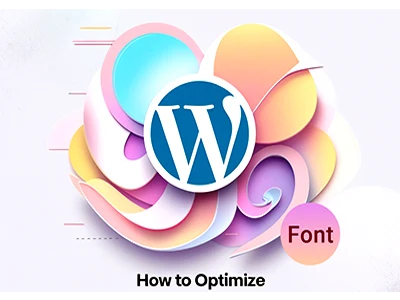

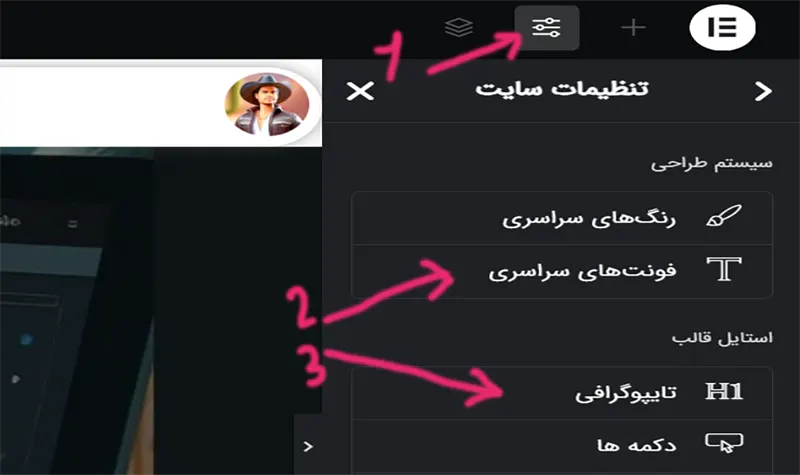

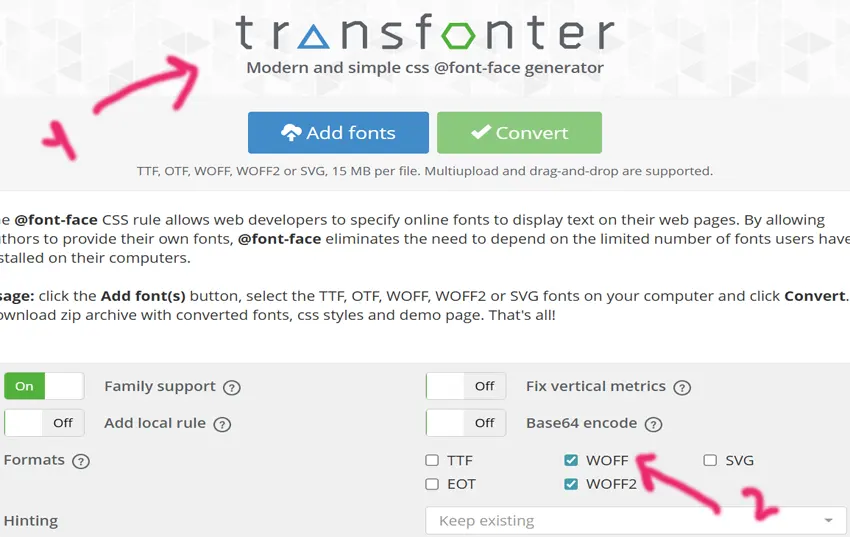
2 پاسخ
What’s Google font?is it optimize?
when you can use your self host! why you use google fonts?